Hexo+Fluid博客搭建以及美化(一文写全)
一、准备工作
-
首先准备一个 Github 账号(
用户名.github.io留空),没有就去注册一个新账号。 -
安装 Git,链接: https://git-scm.com/downloads。
-
安装 Node.js ,官网链接: Node.js — Download Node.js
安装这两个,一般都会自动配置环境,配置这个目的是可以在任何路径下使用 Git 和 Node.js,如果没有配置环境变量,可以去配置一下。
接下来,测试安装是否成功。
打开终端(Win + R,输入 cmd ,再回车),输入 node -v 如果返回了 x.x.x,说明安装成功。再输入 npm -v 如果返回了 x.x.x,说明安装成功。
这里会有一个 npm 没有 Node.js 却有的解决方案,还没写。
接着,打开 Git Bash,配置 Git 用户信息。先输入:
1 | |
其中 <YourName> 就是你的 Github 用户名。再输入:
1 | |
其中 <YourEmail> 就是你的 Github 绑定的邮箱。
注意:带引号!
二、开始!
注:全局使用 Git Bash。
-
全局安装 Hexo
1
npm i -g hexo-cli需要一点时间,莫急。
-
创建博客项目
先创建一个文件夹(或直接用磁盘),右键文件夹,找
Open Git Bash Here,没有请检查显示更多选项或安装情况。再输入:
1
2
3hexo init myblog
cd myblog
npm install- 创建文件夹并初始化,名字自拟,推荐用这个名字,后面有问题方便查错
- 索引至文件夹
- 安装依赖
-
本地预览
输入:
1
hexo s如果无法访问,尝试切换端口。
1
hexo s -p 5000其中的
5000可以切换,默认4000。此时就可以看到
Hexo自带主题了。 -
部署
-
修改文件
修改
~/myblog/_config.yml,在底部放上如下代码:1
2
3
4
5
deploy:
type: git
repo: git@github.com:<YourName>/<YourName>.github.io.git
branch: main注意:注意空行与缩进,还有冒号与内容间的空格。
-
安装部署插件
在
Git Bash里输入:1
npm i hexo-deployer-git --save需要一点时间,莫急。等出现 ``
-
部署
-
创建仓库
在
Github上创建一个名为<YourName>.github.io的仓库。 -
部署
在
Git Bash里输入:1
hexo clean && hexo g -d需要一点时间,莫急。
这时有些人就会出现一些问题了,但我还没开始写。
-
-
三、添加数学公式渲染
首先,删除渲染器,太菜了。
1 | |
接下来就看你用什么渲染方式了。
-
用
mathjax:(不推荐)1
npm i hexo-renderer-kramed --save -
用
Katex:(强烈推荐)1
npm i hexo-renderer-markdown-it-katex --save
那个 @upupming/hexo-renderer-markdown-it-plus 不好用,hexo-renderer-markdown-it-plus 已经停止维护了。
四、安装主题
Hexo 自带的主题丑死了,可以使用其他的主题,这里推荐 Beautify 和 Fluid 和 Next。
这里以 Fluid 为例,推荐直接主题覆盖,方便修改,请保证 Hexo 版本 5.0.0 以上。
首先:
1 | |
然后在博客目录下创建 _config.fluid.yml,将主题的 _config.yml 的内容复制过去。
如果打不开,尝试用 bgithub.com 访问,实在不行复制下面的。
1 | |
记得改主题和语言。
1 | |
1 | |
至此,博客就已经很不错了。
五、美化
美化菜单:
添加运行时间
在 footer 的 content 里添加如下代码:
1 | |
起始时间可自行修改,注意格式。
添加热力图
这里提供一个简单的 API [Github Chart API](Github Chart API)
直接在需要的位置添加如下 HTML 语句即可,注意将 GitHub 用户名修改为你自己的。
1 | |
也可以改变颜色,支持 进制色(就是那个 409ba5)。
1 | |
添加看板娘
向你的 Hexo 里放上一只二次元看板娘。
先在 Git Bash 里添加插件:
1 | |
向 Hexo 的 _config.yml 文件添加如下配置:
1 | |
可以前往 这里 查看所有模型,也可以看下面的。
live2d-widget-model-chitoselive2d-widget-model-epsilon2_1live2d-widget-model-gflive2d-widget-model-haru/01(usenpm install --save live2d-widget-model-haru)live2d-widget-model-haru/02(usenpm install --save live2d-widget-model-haru)live2d-widget-model-harutolive2d-widget-model-hibikilive2d-widget-model-hijikilive2d-widget-model-izumilive2d-widget-model-koharulive2d-widget-model-mikulive2d-widget-model-ni-jlive2d-widget-model-nicolive2d-widget-model-nietzschelive2d-widget-model-nipsilonlive2d-widget-model-nitolive2d-widget-model-shizukulive2d-widget-model-tororolive2d-widget-model-tsumikilive2d-widget-model-unitychanlive2d-widget-model-wankolive2d-widget-model-z16
然后再 Git Bash 中安装你喜欢的模型:
1 | |
将包名输入位于 _config.yml 的 model 的 use 中。
1 | |
接下来的都添加在 custom_js 或 custom_css 里。
添加动态彩带
1 | |
添加静态彩带
1 | |
添加动态黑色线条
1 | |
添加小雪花飘落
1 | |
添加樱花飘落
1 | |
添加鼠标火花跟随
1 | |
添加鼠标点击出爱心
1 | |
添加鼠标点击出字
1 | |
添加打字特效
1 | |
自定义鼠标指针
1 | |
自定义滚动条颜色
1 | |
自定义头部打字机颜色效果渐变
1 | |
自定义字体
这里推荐 霞鹜文楷 。
在 custom_css 添加:
1 | |
这个格式是为了方便多行调用,这里用的 css 是 bootcdn 的,速度很快,一般不会跑路。
再应用字体:(font 的 font_family)
1 | |
友链美化
新建 links.css,放入以下代码:
1 | |
再调用:
1 | |
文字选中样式
/source/css 目录新建 selection.css,代码如下:
1 | |
记得引入。
Mac-border
如果你觉得 Fluid 的代码框不太合你口味,可以尝试一下。
1 | |
注意:line_number 得是 true。
代码块显示文件路径
1 | |
使用方式:
1 | |
显示代码语言
1 | |
毛玻璃主面板
先调整 _config.fluid.yml:
1 | |
再添加 css 文件:
1 | |
标签变化
1 | |
文章滑入动画
1 | |
还有 css:
1 | |
导航栏标题添加霓虹灯特效
修改 themes\fluid\source\css\_pages\_base\_widget\header.styl,在里面追加样式(注意缩进):
1 | |
然后修改 themes\fluid\layout\_partials\header\navigation.ejs,
找到对应导航栏标题的标签内容:
<strong><%= theme.navbar.blog_title || config.title %></strong>
给其添加上 class 属性,修改为:
<strong class="navbar-title"><%= theme.navbar.blog_title || config.title %></strong>
首屏图片添加上升气泡特效
修改 themes\fluid\layout\_partials\header\banner.ejs,在 <div class="full-bg-img">标签下追加代码(与其子标签 <div class="mask flex-center" style="background-color: rgba(0, 0, 0, <%= parseFloat(banner_mask_alpha) %>)"> 标签同级):
1 | |
添加星系loading动画
在 themes\fluid\layout\_partials\ 路径下创建 loading.ejs,代码:
1 | |
修改 themes\fluid\layout\layout.ejs 文件,找到 <body> 标签,在其内部第一行插入下面代码:
1 | |
修改主题配置文件 _config.fluid.yml,添加 loading 动画的配置项:
1 | |
添加彩色滚动变换字体
在你想要添加彩色滚动变换字体的地方写入以下代码即可,其中文字可自行更改:
1 | |
添加人体时钟等有趣的挂件
在你的博客上有合适的地方,加上。实现代码:
1 | |
其他网页小挂件推荐:
http://abowman.com/ 里面有很多有趣的小挂件,可以养养鱼、龟、狗、仓鼠等各式各样的虚拟宠物,能根据你的鼠标指针位置移动,直接复制代码就可以用
http://www.revolvermaps.com/ 它提供网站访客地理信息,可以以2D、3D等形式显示
http://www.amazingcounters.com/ 免费网站计数器,有非常多的样式供你选择,可以设置计数器初始数值,可以设置按访问量计数,也可以按独立访问者计数
https://www.seniverse.com/widget/get 心知天气提供基于Web的免费天气插件,可以为你的网站添加一项简洁美观的天气预报功能,并自动适配PC和手机上的浏览
添加背景代码雨效果
1 | |
在主题文件的相关 css 文件中添加以下代码:
1 | |
然后在主题的 layout.ejs 文件中引入即可:
1 | |
首行缩进
1 | |
文章显示框加宽
1 | |
文章目录样式修改
1 | |
减少文字页边距
1 | |
文章提示
1 | |