1
2
3
4
5
6
7
8
9
10
11
12
13
14
15
16
17
18
19
20
21
22
23
24
25
26
27
28
29
30
31
32
33
34
35
36
37
38
39
40
41
42
| <div id="binft"></div>
<script>
var binft = function (r) {
function t() {
return b[Math.floor(Math.random() * b.length)]
}
function e() {
return String.fromCharCode(94 * Math.random() + 33)
}
function n(r) {
for (var n = document.createDocumentFragment(), i = 0; r > i; i++) {
var l = document.createElement("span");
l.textContent = e(), l.style.color = t(), n.appendChild(l)
}
return n
}
function i() {
var t = o[c.skillI];
c.step ? c.step-- : (c.step = g, c.prefixP < l.length ? (c.prefixP >= 0 && (c.text += l[c.prefixP]), c.prefixP++) : "forward" === c.direction ? c.skillP < t.length ? (c.text += t[c.skillP], c.skillP++) : c.delay ? c.delay-- : (c.direction = "backward", c.delay = a) : c.skillP > 0 ? (c.text = c.text.slice(0, -1), c.skillP--) : (c.skillI = (c.skillI + 1) % o.length, c.direction = "forward")), r.textContent = c.text, r.appendChild(n(c.prefixP < l.length ? Math.min(s, s + c.prefixP) : Math.min(s, t.length - c.skillP))), setTimeout(i, d)
}
var l = "",
o = ["青青陵上柏,磊磊涧中石。", "人生天地间,忽如远行客。","斗酒相娱乐,聊厚不为薄。", "驱车策驽马,游戏宛与洛。","洛中何郁郁,冠带自相索。","长衢罗夹巷,王侯多第宅。","两宫遥相望,双阙百余尺。","极宴娱心意,戚戚何所迫?"].map(function (r) {
return r + ""
}),
a = 2,
g = 1,
s = 5,
d = 75,
b = ["rgb(110,64,170)", "rgb(150,61,179)", "rgb(191,60,175)", "rgb(228,65,157)", "rgb(254,75,131)", "rgb(255,94,99)", "rgb(255,120,71)", "rgb(251,150,51)", "rgb(226,183,47)", "rgb(198,214,60)", "rgb(175,240,91)", "rgb(127,246,88)", "rgb(82,246,103)", "rgb(48,239,130)", "rgb(29,223,163)", "rgb(26,199,194)", "rgb(35,171,216)", "rgb(54,140,225)", "rgb(76,110,219)", "rgb(96,84,200)"],
c = {
text: "",
prefixP: -s,
skillI: 0,
skillP: 0,
direction: "forward",
delay: a,
step: g
};
i()
};
binft(document.getElementById('binft'));
</script>
|